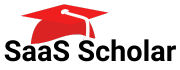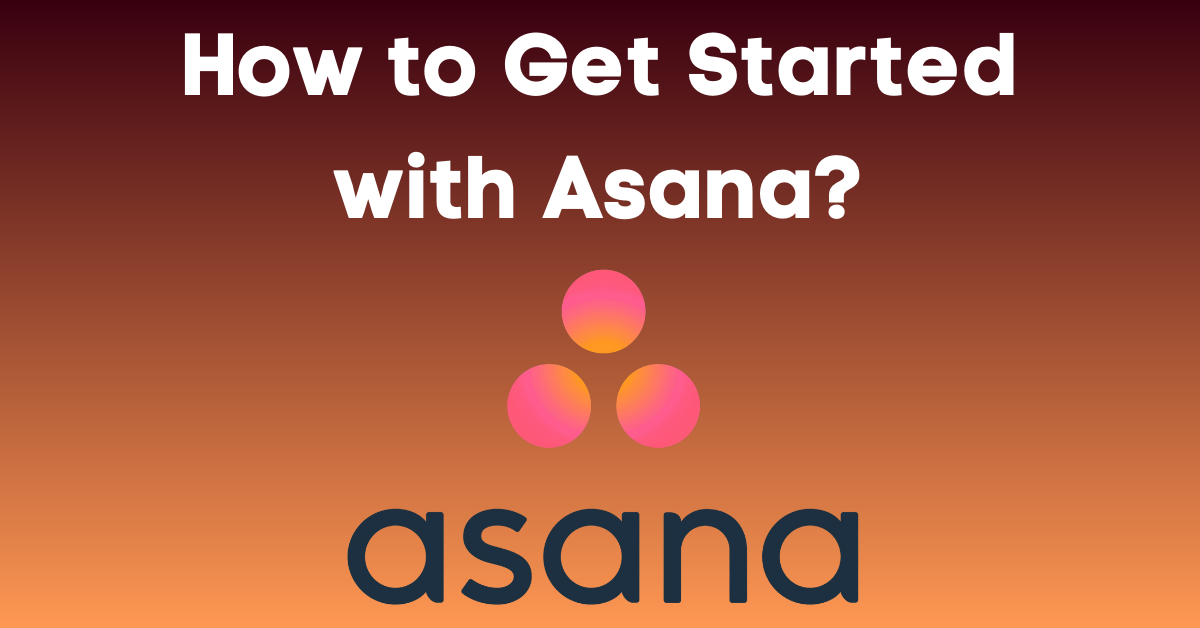Project management is an integral part of any organization. Every project requires thorough planning, coordination, and communication between team members to ensure that everyone is on the same page. Asana is one of the most popular web-based project management tools that can help you streamline your projects and work efficiently with your team. In this beginner’s guide, we will explore everything you need to know to get started with Asana.com. Let’s dive in!
Understanding Asana: An Overview
As businesses grow, so do the number of projects and tasks that need to be managed. This is where Asana comes in. Asana is a cloud-based project management tool that allows teams to assign tasks, track progress, and communicate effectively. It is an all-in-one solution for businesses of all sizes, designed to help teams manage and collaborate on projects seamlessly, no matter where they are located or what their role is in the project.
What is Asana?
Asana is a powerful tool that can help businesses streamline their project management process. It is a web-based application that can be accessed from anywhere, making it perfect for remote teams. Asana is designed to help teams stay organized and on track, by providing a central hub for all project-related information.
With Asana, you can create projects, assign tasks, set deadlines, and track progress in real-time. You can also communicate with team members, share files and attachments, and create custom reports to track progress and analyze performance. Asana is a comprehensive project management tool that can help businesses of all sizes stay on top of their projects.
Key Features of Asana
Asana has a wide range of features that make managing projects a breeze. Here are some of the key features:
- Task Tracking: Assign tasks, set due dates, and track progress in real-time. This feature allows team members to stay on top of their tasks and deadlines, and ensures that everyone is working towards the same goal.
- Customizable Dashboards: Create customized dashboards for individual projects or teams. This feature allows team members to see the information that is most relevant to them, and helps them stay focused on their tasks.
- Collaboration: Communicate effectively with team members using comments and conversations. This feature allows team members to share ideas, ask questions, and provide feedback in real-time, which can help to improve the overall quality of the project.
- File Sharing: Share files and attachments with team members. This feature allows team members to access the files they need, when they need them, which can help to improve productivity and efficiency.
- Reports: Create custom reports to track progress and analyze performance. This feature allows team members to see how well the project is progressing, and can help to identify areas for improvement.
- Integrations: Integrate with other tools such as Google Drive and Slack. This feature allows team members to work with the tools they are most familiar with, and can help to improve efficiency and productivity.
Benefits of Using Asana for Project Management
Asana can help streamline your project management process and make your team more efficient. Here are some of the benefits of using Asana:
- Better visibility into project progress: With Asana, team members can see the progress of the project in real-time, which can help to identify potential roadblocks and ensure that the project stays on track.
- Efficient task management: Asana allows team members to assign tasks, set deadlines, and track progress in real-time, which can help to ensure that everyone is working towards the same goal.
- Improved communication and collaboration: Asana allows team members to communicate effectively, share ideas, and provide feedback in real-time, which can help to improve the overall quality of the project.
- Increased accountability: With Asana, team members are held accountable for their tasks and deadlines, which can help to improve productivity and efficiency.
Overall, Asana is an essential tool for businesses of all sizes that want to streamline their project management process and improve efficiency and productivity. With its wide range of features and benefits, Asana can help your team stay organized, communicate effectively, and achieve their goals.
Setting Up Your Asana Account
Signing Up for Asana
Signing up for Asana is the first step towards managing your projects and tasks more efficiently. Asana is a cloud-based project management tool that allows you to collaborate with your team members, assign tasks, and track progress in real-time. To sign up for Asana, follow these simple steps:
- Go to asana.com.
- Click on the ‘Sign Up’ button.
- You can sign up using your Google or Microsoft account, or you can sign up with your email address.
- Once you have signed up, you will receive a confirmation email with instructions on how to get started.
Once you have signed up for Asana, you can start exploring the various features and tools available on the platform.
Navigating the Asana Dashboard
The Asana dashboard is where you will manage your projects and tasks. The dashboard has several sections, including My Tasks, Inbox, and Projects. Here’s a brief overview of each section:
- My Tasks: This section displays all the tasks assigned to you. You can sort your tasks by due date, priority, or project.
- Inbox: This section displays all the updates and notifications related to your tasks and projects. You can customize your notification settings to receive updates via email or push notifications.
- Projects: This section displays all the projects you are working on. You can create new projects, add team members, and assign tasks from this section.
The Asana dashboard is designed to help you stay organized and focused on your tasks. You can customize the layout of your dashboard to suit your preferences.
Customizing Your Profile Settings
Customizing your profile settings is important to ensure that you get the most out of Asana. Here are some of the settings you can customize:
- Profile Picture: You can add a profile picture to your Asana account to make it easier for your team members to recognize you.
- Email Preferences: You can update your email preferences to receive notifications and updates from Asana.
- Default Language: You can set your default language to ensure that all the notifications and updates you receive are in a language you understand.
- Notifications: You can configure your notifications to receive updates when something important happens on a project or task. You can choose to receive notifications via email, push notifications, or both.
Customizing your profile settings is quick and easy. Simply click on your profile picture in the top right corner of the screen and select ‘Profile Settings’ from the dropdown menu.
By customizing your profile settings, you can ensure that you stay up-to-date with all the latest developments on your projects and tasks.
Creating and Managing Projects
As a project manager, creating and managing projects is a crucial part of your job. It requires careful planning, organization, and execution. In this guide, we will explore how to create and manage projects using Asana, a popular project management tool.
How to Create a New Project
Creating a new project in Asana is a straightforward process. However, before you start, it’s essential to have a clear understanding of the project’s goals, scope, and timeline. Once you have this information, follow these steps to create a new project:
- Log in to your Asana account and navigate to your dashboard.
- Click on the ‘Create Project’ button.
- Enter the project name, description, and select the project’s privacy settings. You can choose to make the project public, private to your team, or private to specific team members.
- You can also add team members to the project. This will give them access to the project and allow them to collaborate with you.
- Once you have entered all the required information, click on the ‘Create Project’ button.
Once you have created the project, you can start adding tasks and subtasks to it.
Adding Tasks and Subtasks
Adding tasks in Asana is as simple as clicking on the ‘Add Task’ button. However, to ensure that your tasks are organized and manageable, it’s essential to follow a few best practices:
- Assign tasks to team members based on their skills and availability.
- Set due dates for tasks to ensure that they are completed on time.
- Add descriptions to tasks to provide context and clarity.
- Break down tasks into smaller subtasks to make them more manageable.
By following these best practices, you can ensure that your tasks are completed efficiently and effectively.
Organizing Projects with Sections and Columns
Asana allows you to organize your projects and tasks efficiently using sections and columns. Sections allow you to group related tasks together, while columns help you visualize project progress. Here are some tips for using sections and columns effectively:
- Create sections based on the project’s milestones or phases.
- Use columns to track the status of tasks (e.g., to-do, in progress, done).
- Customize sections and columns to suit your project management needs.
By using sections and columns, you can get a clear overview of your project’s progress and identify any bottlenecks or issues that need to be addressed.
Setting Due Dates and Assigning Tasks
Setting due dates for tasks is essential to ensure that your projects are completed on time. It’s also important to assign tasks to team members to delegate responsibilities and ensure that everyone is working towards the same goal. Here are some tips for setting due dates and assigning tasks:
- Set realistic due dates based on the task’s complexity and priority.
- Communicate the due dates and expectations clearly to team members.
- Assign tasks to team members based on their skills and availability.
- Monitor the progress of tasks and provide feedback and support as needed.
By following these best practices, you can ensure that your projects are completed on time and to the highest quality.
Collaborating with Your Team
Collaboration is the key to the success of any project. It allows team members to share ideas, knowledge, and expertise to achieve a common goal. Asana is a powerful project management tool that makes collaboration easy and effective.
Inviting Team Members to Asana
Inviting team members to Asana is a simple process that can be done in a few clicks. Once you have created a project, click on the ‘Invite’ button on your dashboard and enter the email addresses of the team members you want to invite. Asana will send them an email with a link to join the project. Once they accept the invitation, they will have access to the project and tasks assigned to them.
It is important to note that you can invite team members to specific projects or to your entire workspace. This allows you to control who has access to your projects and tasks.
Communicating through Comments and Conversations
Effective communication is essential to ensure that everyone is on the same page. Asana allows you to communicate with team members using comments and conversations. Comments are attached to specific tasks, while conversations are more general and can be used to discuss different aspects of the project.
When you leave a comment on a task, the team members assigned to that task will be notified. This ensures that everyone is aware of any updates or changes to the task. Additionally, you can mention specific team members in your comments using the @mention feature. This will notify them directly and ensure that they are aware of your message.
Conversations are a great way to discuss broader topics related to the project. You can create a conversation for a specific topic and invite team members to join. This allows everyone to contribute their ideas and thoughts in a central location.
Using @Mentions for Effective Collaboration
The @mention feature in Asana is a powerful tool that allows you to collaborate effectively with your team members. You can use @mentions to notify team members about important updates, assign tasks, or ask for feedback.
When you mention a team member in a comment or conversation, they will be notified directly. This ensures that they are aware of your message and can respond in a timely manner. Additionally, you can use @mentions to assign tasks to specific team members. This ensures that everyone knows what they need to do and when it needs to be done.
Sharing Files and Attachments
Sharing files and attachments is simple in Asana. You can attach files to tasks or conversations. This allows team members to access important documents and files related to the project.
Additionally, you can share files from cloud storage services such as Google Drive or Dropbox. This makes it easy to collaborate on documents and files in real-time.
In conclusion, Asana is a powerful project management tool that makes collaboration easy and effective. By using the features outlined above, you can ensure that your team is working together efficiently and effectively to achieve your project goals.
Tracking Progress and Analyzing Performance
Tracking progress and analyzing performance are essential aspects of project management. Asana’s Progress View is a powerful feature that allows you to do both effectively. With this feature, you can easily track the progress of your projects and analyze how well your team is performing.
Utilizing Asana’s Progress View
The Progress View displays the percentage of completed tasks, the number of tasks completed, and the number of tasks remaining. This information gives you a clear picture of how much progress has been made and how much work is left to be done. You can also view the project timeline and see how tasks are progressing over time. This feature is particularly useful for projects with tight deadlines or complex workflows.
By using Asana’s Progress View, you can identify potential roadblocks and take corrective action before they become major issues. You can also use this feature to communicate progress updates to stakeholders and keep everyone informed about the project’s status.
Creating Custom Reports
In addition to the Progress View, Asana also allows you to create custom reports. This feature is a great way to analyze project performance and identify areas for improvement. You can create custom reports based on different metrics such as project status, team productivity, or task completion rate.
Custom reports can help you identify trends and patterns that may be affecting your team’s performance. For example, if you notice that certain team members are consistently missing deadlines, you can take steps to address the issue and improve overall performance.
Integrating Asana with Other Tools
Asana can be integrated with other tools such as Google Drive and Slack. This integration can help you streamline your project management process and improve communication between team members.
By integrating Asana with Google Drive, you can easily share files and collaborate on documents without leaving the Asana interface. This can save time and reduce the risk of miscommunication or errors.
Integrating Asana with Slack allows you to receive notifications and updates directly in your Slack channels. This can help you stay informed about project progress and communicate with team members more efficiently.
Overall, Asana’s Progress View, custom reports, and integrations with other tools make it a powerful project management solution that can help you track progress, analyze performance, and improve collaboration among team members.
Tips and Tricks for Getting the Most Out of Asana
Keyboard Shortcuts and Navigation Tips
Learning keyboard shortcuts and navigation tips can save you time and help you work more efficiently in Asana. Some popular shortcuts include ‘Tab + N’ to create a new task, ‘Tab + P’ to create a new project, and ‘Tab + M’ to add a new comment.
Using Asana’s Mobile App
Asana’s mobile app allows you to work on projects and tasks on the go. You can access all your projects, tasks, and conversations from your mobile device. The mobile app also allows you to receive notifications and stay up to date on the progress of your projects.
Exploring Asana’s Premium Features
Asana offers several premium features that can help you take your project management process to the next level. Premium features include timeline view, custom fields, custom templates, and advanced reporting.
Conclusion
Embracing Asana for Improved Project Management
Asana is an excellent project management tool that can help you streamline your projects and work more efficiently with your team. Whether you are managing a large team or a single project, Asana has the features you need to get the job done. We hope this beginner’s guide has helped you get started with Asana and has given you the confidence to use this tool to its full potential.
Continuing Your Asana Journey
As you continue to work with Asana, you will discover new features and functionalities that can help you work smarter, not harder. Take advantage of Asana’s help center and community forum to get answers to your questions and learn more about how to use this tool effectively. Happy managing!