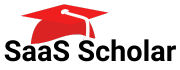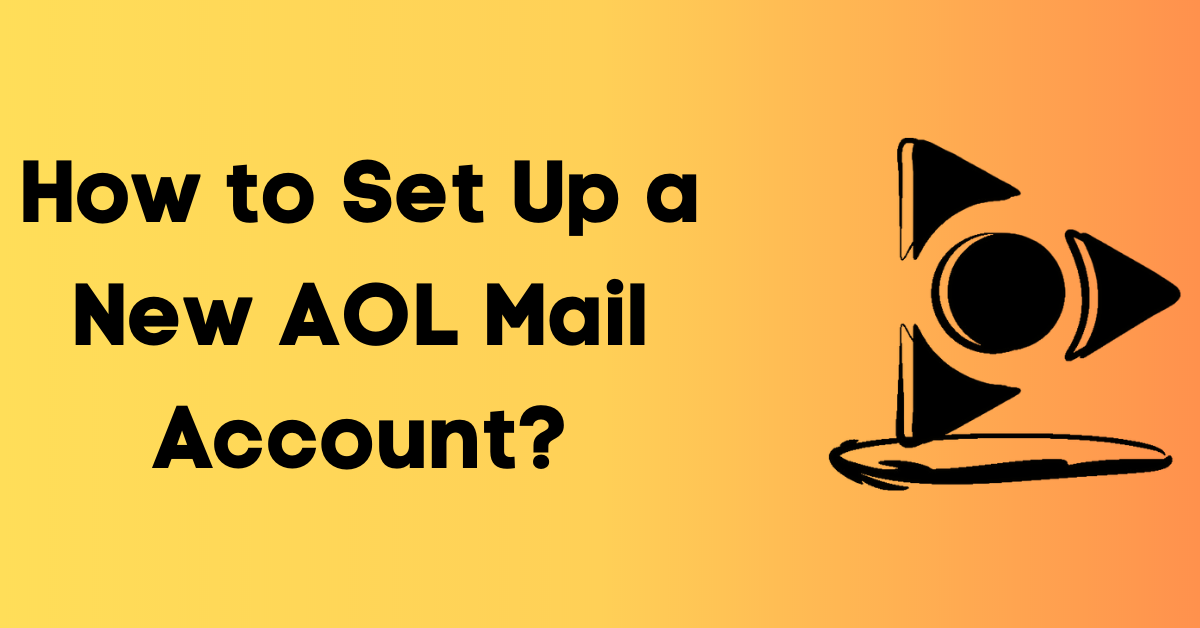In today’s technological age, an email account is essential for staying connected and informed. Although there are various email service providers, AOL mail is a popular choice because of its user-friendly interface and advanced security features. This article will guide you through the step-by-step process of setting up a new AOL mail account. By the end, you will know everything you need to start communicating with ease and confidence.
Understanding the Benefits of an AOL Mail Account
Before we dive into the account setup process, it’s essential to understand why AOL mail is an excellent choice for email communication. AOL mail has been around since 1993, and it has evolved over the years to become one of the most reliable email services available today. Here are some of the reasons why:
Security Features
AOL mail takes security very seriously, and that is evident in the various features it offers. For example, the service provider offers two-step verification to ensure that only the account owner can access their email account. This means that even if someone has your password, they cannot log in to your account without the second factor of authentication. AOL mail also scans all of your incoming and outgoing email for viruses and malware to protect you from online threats. You can also report phishing and spam emails quickly and easily, which helps to keep your inbox clean and secure.
Customizable Interface
AOL Mail’s customizable web interface allows users to personalize their inbox with themes and wallpapers that make it look and feel the way they want it to. You can choose from a range of pre-designed themes or upload your own images to create a unique look for your inbox. Users can also customize their email signature to ensure professionalism and unique branding in every email they send and receive. This is a great way to make a lasting impression on clients, colleagues, and friends.
Integration with Other Services
If you use other AOL services such as AIM or Instant Messenger, having an AOL mail account makes it easier to integrate them. You can access all of your AOL services from one central location, which saves time and makes it easier to stay organized. With AOL mail, you also get access to various news, entertainment, and lifestyle articles, so staying informed has never been easier. You can customize your news feed to show articles that interest you, and you can share them with your friends and family with just a few clicks.
In conclusion, AOL mail is an excellent choice for anyone who values security, customization, and integration with other services. With its user-friendly interface and robust features, it’s no wonder that millions of people around the world rely on AOL mail for their email communication needs.
Creating Your AOL Mail Account
Now that you understand why AOL mail is an excellent choice for email communication, let’s dive into creating your account. The process is quick and straightforward and will only take a few minutes.
Before we dive into the steps, let’s explore some of the benefits of using AOL mail. AOL mail offers unlimited storage, which means you don’t have to worry about deleting emails frequently. Additionally, AOL mail has a powerful spam filter that keeps your inbox clean and organized. You can also customize your inbox with various themes and layouts to make it more personalized.
Choosing a Username and Password
First, you need to select a unique username that will be part of your email address. AOL mail will suggest a username based on the name that you provide, but you can choose something more personalized to make it easier for people to identify you. Your username should be easy to remember and relevant to you or your business.
When choosing a password, make sure that it’s strong and secure. Your password should be at least eight characters long and contain at least one uppercase and lowercase letter, a number, and a special character. Avoid using common words or phrases and use a combination of letters, numbers, and symbols to make it harder to guess.
Providing Personal Information
After selecting a username and password, you need to provide personal information such as your first and last name, birth date, and phone number. This information is vital when recovering your account or resetting your password in case you forget it. AOL mail takes your privacy seriously and will only use this information for account recovery purposes.
It’s essential to provide accurate information to avoid any issues with account recovery in the future. Make sure that you double-check the information before submitting it.
Setting Up Account Recovery Options
AOL mail also provides various account recovery options such as alternate email addresses, phone numbers, and security questions. Make sure that you set up these recovery options to protect your account and make account recovery easier in case of any issues.
When setting up account recovery options, choose options that you can easily access. For example, if you choose to use an alternate email address, make sure that you have access to that email address. Similarly, if you choose to use a phone number, make sure that it’s your current phone number.
It’s also essential to choose security questions that are easy to remember but hard to guess. Avoid using common questions such as your mother’s maiden name or your birthplace. Instead, choose questions that only you know the answer to, such as your favorite childhood memory or your first pet’s name.
By following these steps, you can create a secure and reliable AOL mail account that meets your email communication needs. So, what are you waiting for? Sign up for AOL mail today!
Customizing Your AOL Mail Account
After creating your account, AOL mail gives you the option to customize your inbox to fit your needs and preferences. Here are some features that you can customize to improve your email experience:
Adjusting Mail Settings
You can adjust various mail settings such as notifications, spam filtering, and auto-replies to make your inbox work for you. Customizing how you receive and manage emails saves time and makes it easier to stay organized.
For example, you can choose to receive notifications for important emails only, so you don’t get distracted by unnecessary alerts. You can also set up filters that automatically move emails from specific senders or with certain keywords to designated folders, so you don’t have to manually sort through your inbox.
Organizing Your Inbox
AOL mail allows you to create folders and filters that help you organize your inbox, so you can easily find the email you need when you need it. Folders such as Personal, Work, and Social can help you to keep your inbox organized and uncluttered.
In addition to folders, you can also use labels or tags to categorize your emails. This is especially useful if you receive a lot of emails from different sources, as it allows you to quickly identify and prioritize them.
Personalizing Your Email Signature
Your email signature is an essential part of email communication, and AOL mail allows you to personalize it by adding a logo, photo, or other personal information.
Adding a photo or logo to your signature can help to make your emails more memorable and professional. You can also include links to your social media profiles or website, which can help to promote your brand or business.
Remember to keep your signature brief and to the point, as a cluttered signature can be distracting and unprofessional.
Adding Contacts to Your AOL Mail Account
Once you have set up and customized your AOL Mail account, the next step is to start adding contacts. Having a list of contacts in your email account makes it easier to send emails to people you frequently communicate with. In this section, we will explore the various ways you can add contacts to your AOL Mail account.
Manually Adding Contacts
The first way to add contacts to your AOL Mail account is by manually entering their email address, name, and phone number. This feature is beneficial when you want to add a few contacts quickly. To add a contact manually, follow these simple steps:
- Log in to your AOL Mail account.
- Click on the “Contacts” icon located on the left-hand side of your screen.
- Click on the “New Contact” button.
- Enter the contact’s name, email address, and phone number.
- Click on the “Save” button to add the contact to your list.
By following these simple steps, you can add as many contacts as you want to your AOL Mail account.
Importing Contacts from Other Email Providers
If you have contacts in other email providers such as Gmail, Yahoo, or Outlook, you can import them to your AOL Mail account. This process is quick and straightforward and saves you the time of manually adding each contact. To import contacts from other email providers, follow these steps:
- Log in to your AOL Mail account.
- Click on the “Contacts” icon located on the left-hand side of your screen.
- Click on the “Import Contacts” button.
- Select the email provider from which you want to import contacts.
- Follow the prompts to sign in to your other email account and grant access to AOL Mail.
- Select the contacts you want to import, and click on the “Import” button.
Once the import process is complete, all your contacts from the other email provider will be added to your AOL Mail account.
Organizing Contacts into Groups
Organizing your contacts into groups makes it easier to send emails to a particular group at once. For example, you can have a group for work contacts, family contacts, and social contacts. To create a group in your AOL Mail account, follow these steps:
- Log in to your AOL Mail account.
- Click on the “Contacts” icon located on the left-hand side of your screen.
- Click on the “New Group” button.
- Enter the name of the group.
- Click on the “Save” button to create the group.
After creating the group, you can add contacts to it by selecting the contact and clicking on the “Add to Group” button. You can create as many groups as you want and add as many contacts as you want to each group.
In conclusion, adding contacts to your AOL Mail account is a simple and straightforward process. You can add contacts manually, import them from other email providers, and organize them into groups. By following these steps, you can have a well-organized and efficient email account that will make your communication easier and more effective.
Setting Up AOL Mail on Your Devices
AOL mail is a popular email service that can be accessed on both desktop email clients and mobile devices. Whether you prefer to use a desktop email client such as Outlook or Thunderbird, or access your email on-the-go through your mobile device, setting up AOL mail is a simple process. Here’s how to get started:
Configuring AOL Mail on Desktop Email Clients
If you use a desktop email client such as Outlook or Thunderbird, you can easily configure AOL mail to work with them. This allows you to manage your AOL mail alongside your other email accounts, all in one convenient location. To get started, you will need to provide your account details such as your username, password, and server settings. Once you have entered this information, you should be able to send and receive AOL mail through your desktop email client.
One advantage of using a desktop email client to access your AOL mail is that you can take advantage of advanced features such as filters and rules. These can help you to organize your inbox and keep it free of clutter. You can also set up automatic replies and out-of-office messages, making it easy to stay in touch with your contacts even when you’re away from your computer.
Accessing AOL Mail on Mobile Devices
If you prefer to access your AOL mail on-the-go through your mobile device, there are two main options: the AOL mail app, or the mobile browser. The AOL mail app is available for both Android and iOS devices, and can be downloaded for free from the app store. Once you have downloaded and installed the app, you will need to log in using your AOL mail account details. From there, you can easily access your inbox, compose new messages, and manage your email settings.
If you prefer to use your mobile browser to access AOL mail, simply open your browser and navigate to the AOL mail website. From there, you can log in using your AOL mail account details, and access all of your email features just as you would on your desktop computer.
Troubleshooting Common Setup Issues
If you encounter any issues while setting up AOL mail on your devices, don’t worry – there are plenty of resources available to help you troubleshoot. The AOL Mail Help Center is a great place to start, as it contains a wealth of information on common setup issues, as well as tips and tricks for getting the most out of your AOL mail account. You can also reach out to AOL customer support for personalized assistance if needed.
With these tips in mind, you should be able to set up AOL mail on your devices quickly and easily. Whether you prefer to use a desktop email client or access your email on-the-go through your mobile device, AOL mail is a reliable and convenient option for staying connected with your contacts.
Tips for Effectively Managing Your AOL Mail Account
Managing your AOL mail account effectively saves time and helps you stay organized. Here are some tips to get the most out of your account:
Utilizing Folders and Filters
Folders and filters help you stay organized and find the email you need when you need it. Use them to sort emails into Personal, Work, and Social categories easily. Make sure that you have set up the appropriate filters to ensure that only essential emails reach your inbox.
For example, you can create a folder for emails from your boss or supervisor and set up a filter to automatically move all emails from them to that folder. This way, you can easily find important work-related emails without having to sift through your entire inbox.
Additionally, you can create a folder for newsletters or promotional emails and set up a filter to move them directly to that folder. This way, you can keep your inbox clutter-free and review those emails at your leisure.
Setting Up Email Forwarding
If you use multiple email accounts, you can set up email forwarding to ensure that you receive all your emails in one place. This is especially useful if you have a work email and a personal email that you want to keep separate but also want to check both in one place.
To set up email forwarding, go to your AOL mail settings and select “Forwarding.” From there, you can enter the email address you want to forward your AOL mail to. You can also choose to keep a copy of the forwarded emails in your AOL inbox.
Keeping Your Account Secure
Make sure that you use a strong password and two-step verification to protect your account. A strong password should be unique, contain a mix of uppercase and lowercase letters, numbers, and symbols, and be at least 12 characters long.
You can also enable two-step verification, which adds an extra layer of security to your account. This means that in addition to entering your password, you will also have to enter a verification code sent to your phone or email.
It’s also important to keep your account recovery options up to date. This includes adding a recovery email and phone number, as well as security questions and answers. In the event that you forget your password or your account is hacked, having up-to-date recovery options can help you regain access to your account.
Finally, avoid responding to emails or links from unknown sources, as they could be phishing scams. These scams are designed to trick you into giving away personal information or downloading malware onto your computer. Always verify the sender and the content of the email before clicking on any links or providing any personal information.
By following these tips, you can effectively manage your AOL mail account and make the most of its features.
Closing Thoughts
Setting up an AOL mail account is indeed a simple and easy process that takes only a few minutes. However, the benefits of having an AOL mail account go beyond just creating a personalized email address and customizing your inbox.
AOL mail’s advanced security features make it a reliable and secure platform for email communication. With features like spam and virus protection, email encryption, and two-factor authentication, AOL mail ensures that your emails and personal information are always safe and protected.
Furthermore, AOL mail’s customizable interface allows you to personalize your inbox and make it more user-friendly. You can choose from a variety of themes, fonts, and layouts to create an inbox that suits your preferences and style.
Another great advantage of AOL mail is its integration with other services. You can easily connect your AOL mail account with other platforms like Google Drive, Dropbox, and social media accounts to streamline your communication and stay organized.
Lastly, AOL mail’s user-friendly interface and intuitive design make it an excellent choice for email communication, whether you’re a beginner or an advanced user. With features like drag-and-drop functionality, keyboard shortcuts, and customizable filters, managing your emails has never been easier.
In conclusion, setting up an AOL mail account is a wise decision that offers numerous benefits and advantages. So, create your AOL mail account today and start communicating with ease and confidence!
More Read:
- How to Access AOL Mail with IMAP (Step-by-Step Guide)
- How to Organize AOL Emails?
- How To Retrieve AOL Mail?
- 6 Best AOL Mail Alternatives In 2023
- Using AOL Mail for Education: Benefits and Tips
- How to Set Up AOL Mail for Business
- 10 Tips to Keep Your AOL Mail Account Safe and Secure
- How to Integrate AOL Mail with Other Email Clients
- Discover the Amazing Features of AOL Mail